Step 1: Install R
Instructions
Installation tips
⚠️ Install Local
Do not install R software (R, R Studio or packages) on your Suffolk One Drive account or any other cloud service. Make sure you install on your computer’s hard drive.
Do not install R software (R, R Studio or packages) on your Suffolk One Drive account or any other cloud service. Make sure you install on your computer’s hard drive.
ℹ️ Stay up to date
We recommend that you update your operating system to its latest version. Otherwise you may run into problems installing R software.
We recommend that you update your operating system to its latest version. Otherwise you may run into problems installing R software.
Do this first
- Go to the CRAN mirror – the worldwide server on which R is stored – and click “download R”.
- “CRAN” means “Comprehensive R Archive Network”. It’s a network of servers around the world connected together to store the language. You need to choose a “mirror” or a server near you. We’re in Boston, so we’ll scroll down to “USA” and choose the page for “Statlib, Carnegie Mellon University, Pittsburgh, PA”: http://lib.stat.cmu.edu/R/CRAN/.
- At the top of that page choose your operating system: Linux, Mac OS X, or Windows. Follow the download instructions.
The next steps depend on your operating system.
Mac OS X
You should see this a page like in this picture. Click on the highlighted link:
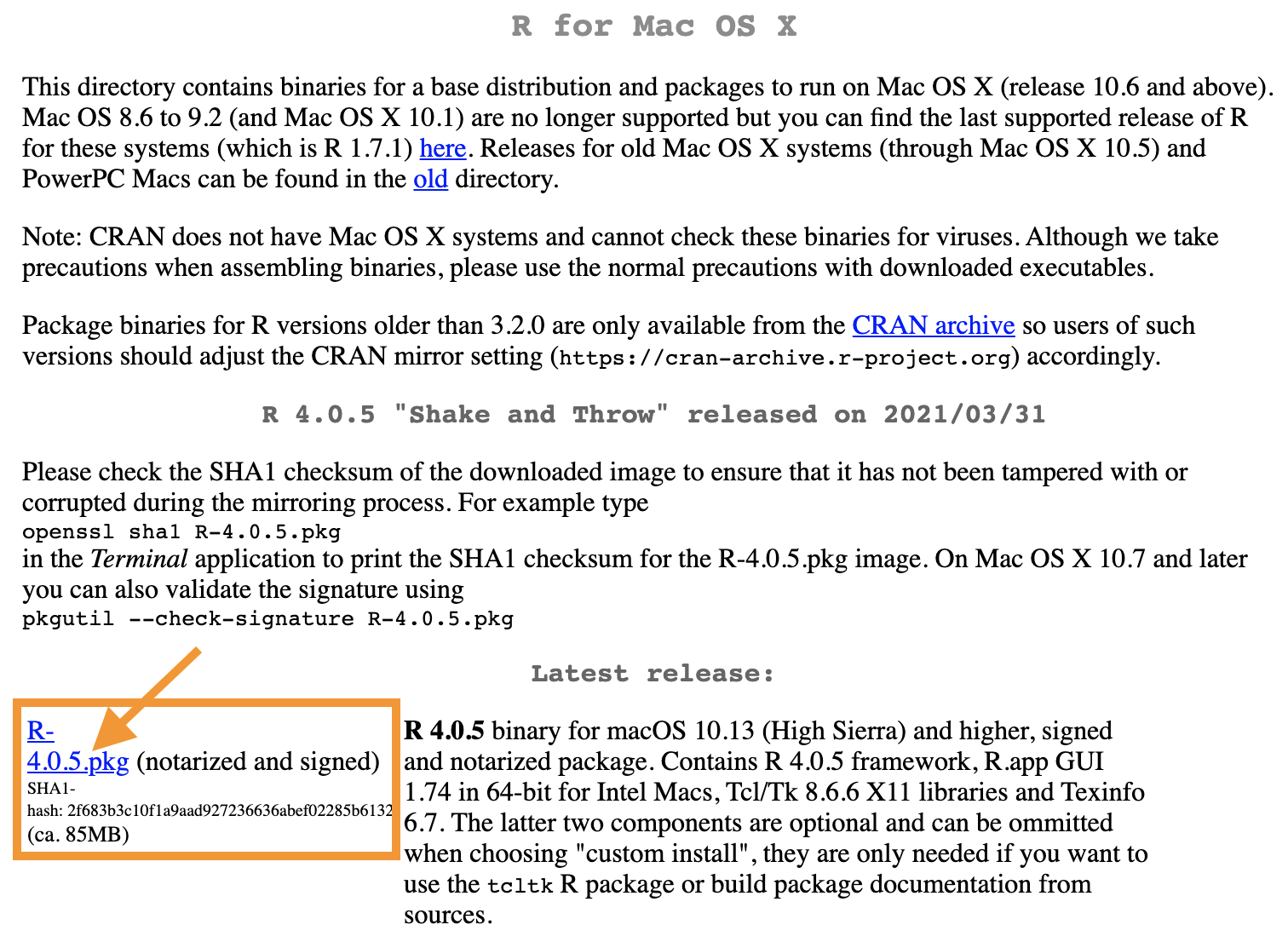
Windows
You should this page below. Click on the link to “base”:

That will take you to the download page:
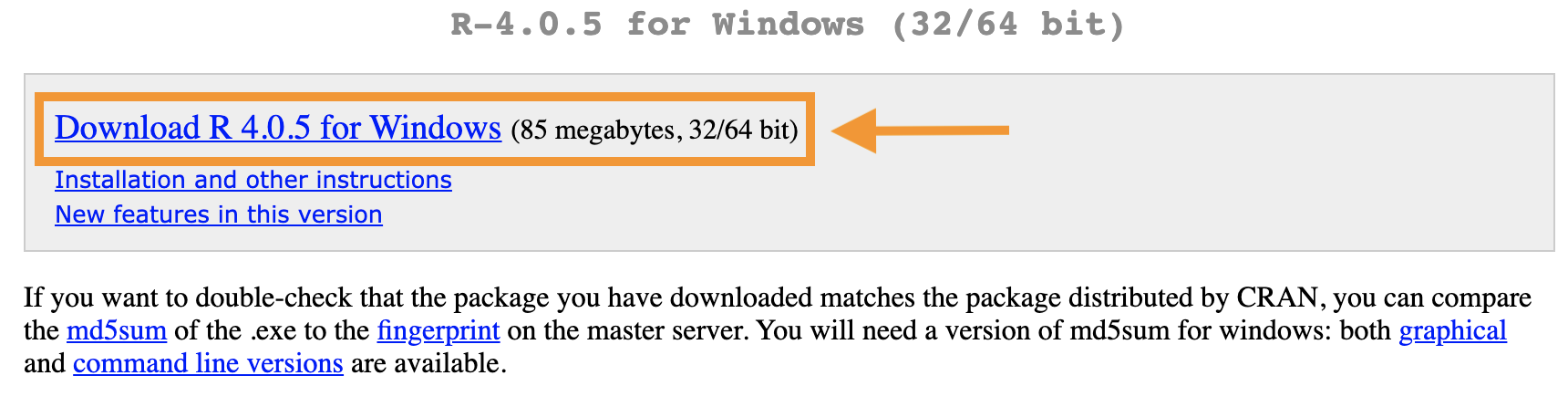
Do you need to open R?
No. You just need to download it so you can download and use R Studio.